Basic Linux Commands
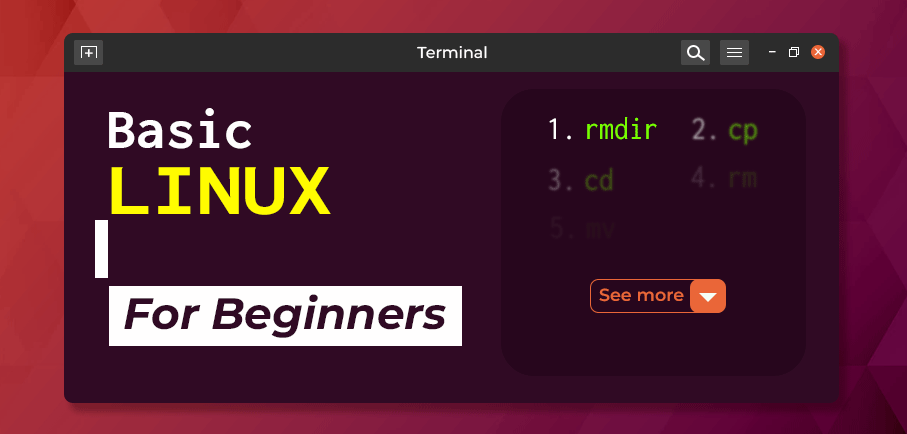
Bài viết này cung cấp hướng dẫn toàn diện về các lệnh Linux cơ bản dành cho người mới bắt đầu và những ai muốn củng cố kiến thức command line. Từ các lệnh đơn giản đến những thao tác phức tạp, bạn sẽ nắm vững cách sử dụng terminal Linux một cách hiệu quả.
50 lệnh Linux thiết yếu: Hướng dẫn chi tiết
Mục lục
- Giới thiệu
- File Management Commands
- Network Commands
- Process Management Commands
- User Management Commands
- File Transfer Commands
- Text Processing Commands
- System Commands
- Advanced Commands
- Troubleshooting
- FAQ
Giới thiệu
Bài viết này cung cấp hướng dẫn toàn diện về hơn 50 lệnh Linux thiết yếu mà mọi người dùng Linux cần biết. Từ cơ bản đến nâng cao, những lệnh này sẽ giúp bạn trở thành một Linux power user.
File Management Commands
1. ls - List Directory Contents
ls # Liệt kê file/thư mục trong thư mục hiện tại
ls -la # Hiển thị chi tiết và file ẩn
ls -lh # Hiển thị kích thước dễ đọc2. cd - Change Directory
cd /path/to/directory # Chuyển đến thư mục cụ thể
cd .. # Quay lại thư mục cha
cd ~ # Về thư mục home
cd - # Quay lại thư mục trước đó3. pwd - Print Working Directory
pwd # Hiển thị đường dẫn thư mục hiện tại4. mkdir - Create Directory
mkdir new_directory # Tạo thư mục mới
mkdir -p path/to/dir # Tạo thư mục và các thư mục cha5. rmdir - Remove Empty Directory
rmdir empty_directory # Xóa thư mục rỗng6. rm - Remove Files and Directories
rm file.txt # Xóa file
rm -r directory # Xóa thư mục và nội dung bên trong
rm -rf directory # Xóa ép buộc không cần xác nhận
rm -i file.txt # Xóa với xác nhận7. touch - Create Empty File
touch new_file.txt # Tạo file rỗng
touch file1 file2 # Tạo nhiều file cùng lúc8. cp - Copy Files
cp file.txt /path/to/destination # Sao chép file
cp -r directory /path/to/dest # Sao chép thư mục
cp -i file.txt dest # Sao chép với xác nhận9. mv - Move/Rename Files
mv file.txt /path/to/new_location # Di chuyển file
mv old_name.txt new_name.txt # Đổi tên file10. cat - Display File Contents
cat file.txt # Hiển thị toàn bộ nội dung file
cat file1 file2 # Hiển thị nhiều file
cat > file.txt # Tạo file mới và nhập nội dung11. nano/vim - Text Editors
nano file.txt # Mở file với nano editor
vim file.txt # Mở file với vim editor12. find - Search Files
find . -name "file.txt" # Tìm file theo tên
find /home -type f -name "*.txt" # Tìm file .txt trong /home
find . -size +1M # Tìm file lớn hơn 1MB
find . -mtime -7 # Tìm file thay đổi trong 7 ngày13. grep - Search Text Patterns
grep "pattern" file.txt # Tìm pattern trong file
grep -r "pattern" directory # Tìm trong thư mục đệ quy
grep -i "pattern" file.txt # Tìm không phân biệt hoa thường
grep -n "pattern" file.txt # Hiển thị số dòng14. tar - Archive Files
# Tạo archive
tar -cvf archive.tar file1 file2
tar -czvf archive.tar.gz directory
# Giải nén archive
tar -xvf archive.tar
tar -xzvf archive.tar.gz15. df - Display Filesystem Usage
df # Hiển thị usage của filesystem
df -h # Hiển thị dạng dễ đọc16. du - Directory Usage
du -sh directory # Hiển thị kích thước thư mục
du -h --max-depth=1 # Hiển thị kích thước cấp 117. chmod - Change Permissions
chmod 755 file.txt # Đặt quyền rwxr-xr-x
chmod +x script.sh # Thêm quyền thực thi
chmod -w file.txt # Xóa quyền ghi18. chown - Change Ownership
chown user:group file.txt # Đổi chủ sở hữu
chown -R user:group dir # Đổi đệ quy cho thư mục19. mount/umount - Mount Filesystems
mount /dev/sdb1 /mnt # Mount device
umount /mnt # Unmount deviceNetwork Commands
20. ping - Test Connectivity
ping google.com # Test kết nối
ping -c 4 google.com # Ping 4 lần rồi dừng21. ifconfig/ip - Network Interface Info
ifconfig # Hiển thị network interfaces
ip a # Hiển thị địa chỉ IP (modern)
ip route # Hiển thị routing table22. netstat/ss - Network Connections
netstat -tuln # Hiển thị listening ports
ss -tuln # Modern version của netstat
netstat -an | grep :80 # Kiểm tra port 8023. wget - Download Files
wget http://example.com/file.zip # Download file
wget -c url # Resume download
wget -r http://example.com # Recursive download24. curl - Transfer Data
curl -O http://example.com/file.zip # Download file
curl -I http://example.com # Get headers only
curl -X POST -d "data" url # POST request25. nc (Netcat) - Network Utility
nc -zv 192.168.1.1 80 # Test port connectivity
nc -l 1234 # Listen on port 123426. tcpdump - Packet Capture
tcpdump -i eth0 # Capture packets on eth0
tcpdump host 192.168.1.1 # Capture packets from/to host27. iptables - Firewall Rules
iptables -L # List current rules
iptables -A INPUT -p tcp --dport 22 -j ACCEPT # Allow SSH28. traceroute - Trace Network Path
traceroute example.com # Trace route to destination29. nslookup - DNS Lookup
nslookup example.com # DNS lookup
nslookup 8.8.8.8 # Reverse DNS lookup30. ssh - Secure Shell
ssh user@hostname # Connect to remote host
ssh -p 2222 user@host # Connect on custom port
ssh -L 8080:localhost:80 user@host # Port forwardingProcess Management Commands
31. ps - Show Processes
ps aux # Show all processes
ps -ef # Show all processes (different format)
ps -p PID # Show specific process32. top - Dynamic Process Viewer
top # Show running processes
top -u username # Show processes for user33. htop - Enhanced Process Viewer
htop # Enhanced version of top34. kill - Terminate Process
kill PID # Terminate process by PID
kill -9 PID # Force kill process
kill -TERM PID # Graceful termination35. killall - Kill by Process Name
killall process_name # Kill all processes with name
killall -9 process_name # Force kill by name36. uptime - System Uptime
uptime # Show system uptime and load37. whoami - Current User
whoami # Show current username38. env - Environment Variables
env # Show all environment variables
echo $PATH # Show specific variable39. strace - Trace System Calls
strace -p PID # Trace system calls of process
strace command # Trace command execution40. systemctl - Manage Services
systemctl status service # Check service status
systemctl start service # Start service
systemctl stop service # Stop service
systemctl restart service # Restart service
systemctl enable service # Enable service at boot41. journalctl - View System Logs
journalctl -xe # Show recent log entries
journalctl -u service # Show logs for specific service
journalctl -f # Follow logs in real-time42. free - Memory Usage
free -h # Show memory usage (human readable)
free -m # Show memory usage in MB43. vmstat - Virtual Memory Statistics
vmstat 1 # Show stats every second
vmstat 1 5 # Show stats 5 times, 1 second apart44. iostat - I/O Statistics
iostat # Show I/O statistics
iostat -x 1 # Extended stats every second45. lsof - List Open Files
lsof # List all open files
lsof -p PID # Show files opened by process
lsof -i :80 # Show processes using port 8046. dmesg - Kernel Messages
dmesg # Show kernel ring buffer
dmesg | tail # Show recent kernel messagesUser Management Commands
47. passwd - Change Password
passwd # Change current user password
passwd username # Change password for user48. adduser/useradd - Add User
adduser username # Add new user (interactive)
useradd username # Add new user (non-interactive)49. deluser/userdel - Delete User
deluser username # Delete user
userdel -r username # Delete user and home directory50. usermod - Modify User
usermod -aG group username # Add user to group
usermod -s /bin/bash user # Change user shell51. groups - Show Group Memberships
groups username # Show groups for user
groups # Show groups for current user52. sudo - Execute as Root
sudo command # Execute command as root
sudo -u user command # Execute as different user
sudo -l # List sudo privileges53. chage - Password Expiry
chage -l username # Show password expiry info
chage -M 90 username # Set password to expire in 90 days54. id - User Identity
id # Show current user ID and groups
id username # Show user ID and groups for user55. newgrp - Change Group
newgrp groupname # Switch to new groupFile Transfer Commands
56. scp - Secure Copy
scp file user@host:/path # Copy file to remote host
scp user@host:/path/file . # Copy file from remote host
scp -r directory user@host:/path # Copy directory recursively57. rsync - Synchronize Files
rsync -avz source/ destination/ # Sync directories
rsync -avz file user@host:/path # Sync to remote host
rsync --delete -avz src/ dest/ # Sync and delete extra files58. ftp - File Transfer Protocol
ftp hostname # Connect to FTP server59. sftp - Secure FTP
sftp user@hostname # Connect to SFTP serverText Processing Commands
60. awk - Pattern Processing
awk '{print $1}' file.txt # Print first column
awk -F: '{print $1}' /etc/passwd # Use : as field separator61. sed - Stream Editor
sed 's/old/new/g' file.txt # Replace all occurrences
sed -i 's/old/new/g' file.txt # Replace in-place62. cut - Extract Columns
cut -d':' -f1 /etc/passwd # Extract first field
cut -c1-10 file.txt # Extract characters 1-1063. sort - Sort Lines
sort file.txt # Sort lines alphabetically
sort -n file.txt # Sort numerically
sort -r file.txt # Sort in reverse order64. wc - Word Count
wc file.txt # Count lines, words, characters
wc -l file.txt # Count lines only
wc -w file.txt # Count words only65. paste - Merge Lines
paste file1.txt file2.txt # Merge lines from files66. join - Join Files
join file1.txt file2.txt # Join files on common field67. head - Show First Lines
head file.txt # Show first 10 lines
head -n 20 file.txt # Show first 20 lines68. tail - Show Last Lines
tail file.txt # Show last 10 lines
tail -n 20 file.txt # Show last 20 lines
tail -f file.txt # Follow file (real-time)System Commands
69. alias - Create Command Shortcuts
alias ll='ls -la' # Create alias
alias # List all aliases
unalias ll # Remove alias70. history - Command History
history # Show command history
history | grep command # Search history
!123 # Execute command from history71. clear - Clear Terminal
clear # Clear terminal screen72. reboot - Restart System
reboot # Restart system
sudo reboot # Restart with sudo73. shutdown - Power Off System
shutdown now # Shutdown immediately
shutdown -h +10 # Shutdown in 10 minutes
shutdown -r now # Restart now74. date - Show/Set Date
date # Show current date/time
date +%Y-%m-%d # Show date in specific format75. echo - Display Text
echo "Hello World" # Display text
echo $HOME # Display variable
echo "text" > file.txt # Write to file
echo "text" >> file.txt # Append to file76. sleep - Delay Execution
sleep 5 # Wait 5 seconds
sleep 1h # Wait 1 hour77. time - Measure Execution Time
time ls # Measure time to execute ls78. watch - Execute Command Repeatedly
watch -n 5 df -h # Execute every 5 seconds
watch 'ps aux | grep apache' # Monitor Apache processesAdvanced Commands
79. uname - System Information
uname -a # Show all system info
uname -r # Show kernel version
uname -m # Show machine architecture80. man - Manual Pages
man command # Show manual for command
man -k keyword # Search manual pages81. less - Page Through Text
less file.txt # View file with paging
command | less # Page through command output82. ln - Create Links
ln -s /path/to/file linkname # Create symbolic link
ln /path/to/file linkname # Create hard link83. export - Set Environment Variables
export PATH=$PATH:/new/path # Add to PATH
export VARIABLE=value # Set environment variable84. service - Manage Services
service ssh status # Check SSH service status
service ssh start # Start SSH service
service ssh stop # Stop SSH service85. diff - Compare Files
diff file1.txt file2.txt # Compare two files
diff -u file1.txt file2.txt # Unified diff format86. comm - Compare Sorted Files
comm file1.txt file2.txt # Compare sorted files87. cmp - Compare Files Byte by Byte
cmp file1.txt file2.txt # Compare files binary88. whereis - Locate Command Files
whereis sudo # Find sudo binary and manual89. whatis - Show Command Description
whatis sudo # Show brief description of sudo90. dd - Low-level Copy
dd if=/dev/sda of=/dev/sdb # Copy entire disk
dd if=/dev/zero of=file bs=1M count=100 # Create 100MB file91. cal - Calendar
cal # Show current month calendar
cal 2024 # Show year 2024 calendar
cal March 2024 # Show specific month92. zip/unzip - Archive Files
zip archive.zip file1 file2 # Create zip archive
zip -r name_file.zip folder/ # Nén toàn bộ cả thư mục và file con
unzip archive.zip # Extract zip archive93. ufw - Uncomplicated Firewall
ufw enable # Enable firewall
ufw allow 22 # Allow SSH port
ufw status # Show firewall statusPackage Management Commands
94. apt (Ubuntu/Debian)
apt update # Update package list
apt upgrade # Upgrade packages
apt install package # Install package
apt remove package # Remove package
apt search keyword # Search packages95. yum (Red Hat/CentOS)
yum update # Update packages
yum install package # Install package
yum remove package # Remove package96. pacman (Arch Linux)
pacman -S package # Install package
pacman -R package # Remove package
pacman -Syu # Update systemTroubleshooting
Common Issues and Solutions
1. Command Not Found Error
# Check if command exists
which command_name
# Install missing package
apt-get install package-name
# Add to PATH
export PATH=$PATH:/path/to/command2. Permission Denied
# Use sudo for elevated privileges
sudo command_name
# Check file permissions
ls -la filename
# Change permissions
chmod +x filename3. File Conflicts
# Use version control
git merge branch_name
# File locking
flock -x file -c "command"
# Atomic operations
mv temp_file target_file4. Performance Issues
# Monitor system performance
top
htop
vmstat
iostat
# Check logs
tail -f /var/log/syslog
# Profile applications
gprof executable gmon.outFAQ
Q: Những lệnh Linux được sử dụng phổ biến nhất là gì?
A: Các lệnh được sử dụng thường xuyên nhất bao gồm: cd, ls, mkdir, rm, cp, mv, echo, cat, grep, find, man, sudo, ssh, ping, df, du, free, top, ps, kill, and systemctl.
Q: Làm sao để liệt kê tất cả các lệnh có sẵn trong Linux?
A: Sử dụng lệnh compgen -c để hiển thị danh sách tất cả các lệnh có sẵn trên hệ thống của bạn.
Q: Làm sao để tìm một tập tin trong Linux?
A: Sử dụng lệnh find với cú pháp: find <đường_dẫn> -name “<tên_tập_tin>”. Ví dụ: find /home/user -name “example.txt”.
Q: Làm sao để dừng một tiến trình trong Linux?
A: Trước tiên hãy tìm ID của tiến trình bằng lệnh ps hoặc top, sau đó dùng kill PID, trong đó PID là ID của tiến trình. Ví dụ: kill 1234.
Q: Sự khác nhau giữa cp và mv là gì?
A: cp dùng để sao chép tập tin/thư mục (bản gốc vẫn còn), trong khi mv dùng để di chuyển hoặc đổi tên chúng (bản gốc bị xóa khỏi vị trí ban đầu).
Q: Làm sao để kiểm tra mức sử dụng bộ nhớ trong Linux?
A: Sử dụng lệnh free -h để hiển thị mức sử dụng bộ nhớ dưới dạng dễ đọc.
Kết luận
Bài viết này đã cung cấp hướng dẫn toàn diện về hơn 50 lệnh Linux thiết yếu. Việc thành thạo các lệnh này sẽ giúp bạn:
- Quản lý file và thư mục hiệu quả
- Kiểm soát các process và service
- Cấu hình mạng và kết nối
- Xử lý text và dữ liệu
- Quản lý người dùng và phân quyền
- Troubleshoot các vấn đề hệ thống
Hãy thực hành thường xuyên để trở thành một Linux power user!
